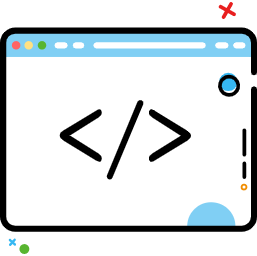线性布局LinearLayout
线性布局LinearLayout
# 序言
布局和控件之前的关系:
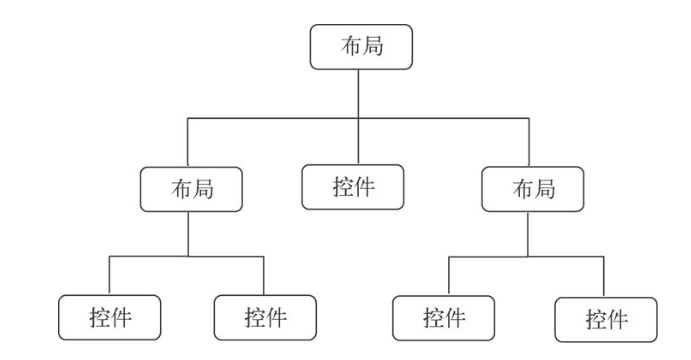
当LinearLayout的排列方向是horizontal时,只有垂直方向上的对齐方式才会生效,因为此时水平方向上的长度是不固定的,每添加一个控件,水平方向上的长度都会改变,因而无法指定该方向上的对齐方式。
同样的道理,当LinearLayout的排列方向是vertical时,只有水平方向上的对齐方式才会生效
在使用时一定要加上orientation,否则在出现id时会报错或者报红
# 线性布局属性
android:orientation方向android:layout_weight权重android:layout_gravity重力
# orientation方向
- vertical(垂直)
- horizontal(水平)
# layout_weight权重
将布局的宽度或高度平均分成几个等份
垂直方向上占用中间所有空间 或 水平方向上占用中间所有空间
layout_weight = 0(默认值):指定多大空间就占据多大的空间layout_weight > 0:将父视图中的可用空间进行分割,值越大权重就越大,占据的 比例就会越大文本过长时,文本可能被“挤出去”,但是比例不变

【比例划分】
- horizontal,lauout_width="0dp"
- vertical,lauout_hight="0dp"
测试:lauout_width="0dp"才会按权重分配,wrap_content并不会
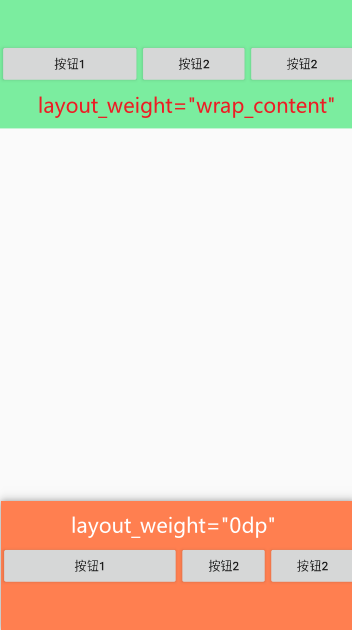
<?xml version="1.0" encoding="utf-8"?>
<LinearLayout xmlns:android="http://schemas.android.com/apk/res/android"
android:layout_width="match_parent"
android:layout_height="match_parent"
android:orientation="vertical">
<LinearLayout
android:layout_width="match_parent"
android:layout_height="120dp"
android:gravity="center"
android:background="#7bed9f"
android:orientation="horizontal">
<Button
android:layout_width="wrap_content"
android:layout_height="wrap_content"
android:layout_weight="2"
android:text="按钮1" />
<Button
android:layout_width="wrap_content"
android:layout_height="wrap_content"
android:layout_weight="1"
android:text="按钮2" />
<Button
android:layout_width="wrap_content"
android:layout_height="wrap_content"
android:layout_weight="1"
android:text="按钮2" />
</LinearLayout>
<LinearLayout
android:layout_width="match_parent"
android:layout_height="match_parent"
android:layout_weight="1"
android:orientation="horizontal">
</LinearLayout>
<LinearLayout
android:layout_width="match_parent"
android:layout_height="150dp"
android:gravity="center"
android:background="#ff7f50"
android:orientation="horizontal">
<Button
android:layout_width="wrap_content"
android:layout_height="wrap_content"
android:layout_weight="2"
android:text="按钮1" />
<Button
android:layout_width="wrap_content"
android:layout_height="wrap_content"
android:layout_weight="1"
android:text="按钮2" />
<Button
android:layout_width="wrap_content"
android:layout_height="wrap_content"
android:layout_weight="1"
android:text="按钮2" />
</LinearLayout>
</LinearLayout>
2
3
4
5
6
7
8
9
10
11
12
13
14
15
16
17
18
19
20
21
22
23
24
25
26
27
28
29
30
31
32
33
34
35
36
37
38
39
40
41
42
43
44
45
46
47
48
49
50
51
52
53
54
55
56
57
58
59
60
61
62
63
64
65
66
# gravity
- center:水平垂直居中
- center_horizontal:水平居中 ----> 羊肉串
- center_vertical:垂直居中 ----> 烤鸡
- bottom & top :底部 & 顶部
- left & right :靠左 & 靠右
android:gravity 用于指定文字/内容在控件中的对齐方式
而android:layout_gravity 用于指定控件在布局中的对齐方式。android:layout_gravity 的可选值和android:gravity 差不多
# layout_gravity重力
重力:表现为往那边靠拢。与orientation方向的选择有关
top : 靠上
center 、center_vertical、center_horizontal : 水平居中
bottom : 底部
[x] 如果是
vertical,则上下空间固定,可以左右偏移[x] 如果是
horizontal,则横向空间固定,可以上下偏移
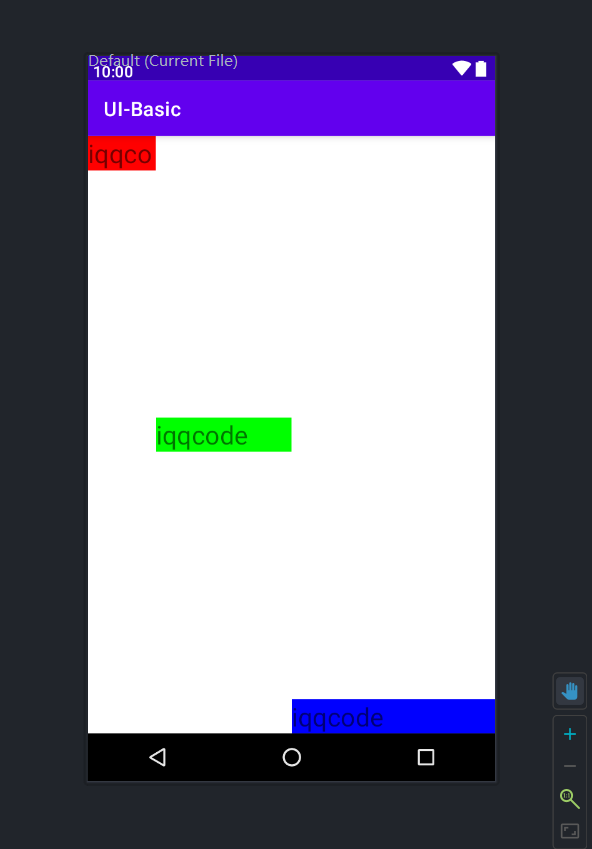
# gravity VS layout_gravity
- android:gravity 设置布局内部所有子View
- android:layout_gravity 设置View的本身
- android:layout_gravity 属性的设置与父布局的
android:orientation属性设置有关
# Padding & margin
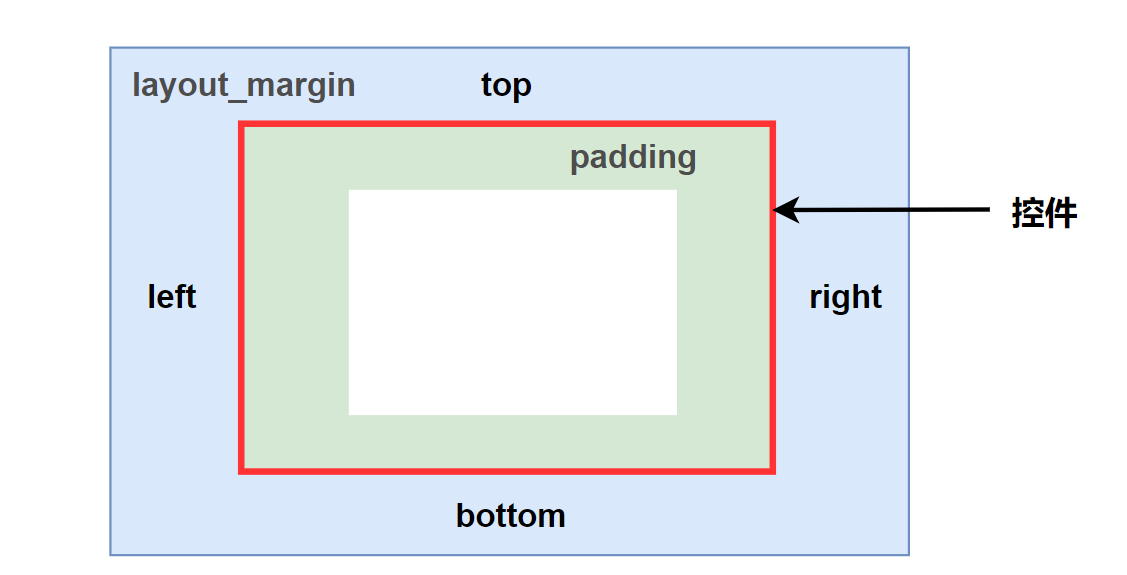
## 基础属性
# 1.位置属性
以下的属性值为true或者false
Android:layout_alignWithParentIfMissing
Android:layout_alignParentEnd 紧贴父元素结束位置结束
Android:layout_alignParentStart 紧贴着父元素结束位置开始
Android:layout_alignParentBottom 紧贴着父元素的下边缘
Android:layout_alignParentLeft 贴紧父元素的左边缘对齐
Android:layout_alignParentRight 贴紧父元素的右边缘对齐
Android:layout_alignParentTop 贴紧父元素的上边缘对齐
Android:layout_alignCenterInParent 相对于父元素完全居中
Android:layout_centerHorizontal 水平居中
Android:layout_centerVertical 垂直居中
2
3
4
5
6
7
8
9
10
11
12
13
14
15
16
17
18
19
# 2.尺寸属性
以下的属性值为具体的像素值,如30dp
Android:layout_margin
Android:layout_marginLeft
Android:layout_marginRight
Android:layout_marginTop
Android:layout_marginBottom
Android:layout_marginStart
Android:layout_marginEnd
Android:padding
Android:paddingLeft
Android:paddingEnd
Android:paddingRight
Android:paddingStart
Android:paddingBottom
Android:paddingTop
2
3
4
5
6
7
8
9
10
11
12
13
14
15
16
17
18
19
20
21
22
23
24
25
26
27
# 3.id引用属性
以下的属性值必须为id的引用名字 @id/id-name
Android:layout_alignBaseLine
Android:layout_alignEnd
Android:layout_alignStart
Android:layout_alignBottom
Android:layout_alignLeft
Android:layout_alignRight
Android:layout_alignTop
Android:layout_toStartOf 这个一般父元素布局为相对布局?
Android:layout_toEndOf
Android:layout_toRightOf
Android:layout_toLeftOf
Android:layout_above
Android:layout_below
2
3
4
5
6
7
8
9
10
11
12
13
14
15
16
17
18
19
20
21
22
23
24
25
4.特殊属性 android:orientation
该属性用于定义该LinearLayout内的各种控件的排列对齐方式。
有”vertical”和”horizontal”两种值,分别表示垂直对齐和水平对齐。
当android:orientation设置为vertical时,一行只能有一个元素,而不管该元素有多宽;
当设置为horizontal时,则所有元素都在一行,不会换行。
android:layout_width与android:layout_height
用于定义控件的宽度与高度。它也有两个值分别是:match_parent wrap_content。
”match_parent”表示控件的宽/高度以其父视图大小为准,即填满父视图的空间;
”wrap_content”随着视图中内容的不同而改变控件的宽度或者高度,类似于自动设置宽/高的意思。
需要注意的是,这两个属性会受android:layout_weight的影响。
当然,你还可以使用android:layout_width和android:layout_height指定宽度和高度时,可指定尺寸,如25dp。
如果不想指定具体的宽度和高度时,可以使用“wrap_content”使控件根据内容来自适应或者可以使用“wrap_parent”占满该控件所在容器的所有空间。
android:gravity
控件中的内容的对齐方式,默认是left and top aligned
(左上,前者left表示垂直方位上的对齐方式,后者top表示水平方位上的对齐方式,对齐时都是以包含控件的视图的中心点为基准的)
android:layout_gravity
设置该view相对与起父view 的位置.
比如一个button在linearlayout里,你想把该button放在靠左、靠右等位置就可以通过该属性设置.
以button为例,android:layout_gravity="right"则button靠右。
也就是说android:gravity用于设置View中内容相对于View组件的对齐方式,
而android:layout_gravity用于设置View组件相对于Container的对齐方式。
原理跟android:paddingLeft、android:layout_marginLeft有点类似。如果在按钮上同时设置这两个属性。
android:paddingLeft="30px" 按钮上设置的内容离按钮左边边界30个像素
android:layout_marginLeft="30px" 整个按钮离左边设置的内容30个像素
android:layout_alignParentRight="true" 属性是子控件针对父容器的。 且父容器必须是RelativeLayout
线性布局中若包含子线性布局,则必须设置 android:layout_weight="1" 关于这个属性还有很多,搜索android:layout_weight深刻理解,可深入了解它。
水平布局
<?xml version="1.0" encoding="utf-8"?>
<LinearLayout xmlns:android="http://schemas.android.com/apk/res/android"
android:orientation="horizontal"
android:layout_width="match_parent"
android:layout_height="match_parent">
<!--orientation= vertical(垂直) / horizontal(水平) -->
<TextView
android:layout_width="0dp"
android:layout_height="wrap_content"
android:text="iqqco"
android:textSize="26sp"
android:background="#FF0000"
android:layout_weight="1"/>
<TextView
android:layout_width="0dp"
android:layout_height="wrap_content"
android:text="iqqcode"
android:textSize="26sp"
android:background="#00FF00"
android:layout_weight="2"
android:layout_gravity="center"/>
<TextView
android:layout_width="0dp"
android:layout_height="wrap_content"
android:text="iqqcode"
android:textSize="26sp"
android:background="#0000FF"
android:layout_weight="3"
android:layout_gravity="bottom"/>
</LinearLayout>
2
3
4
5
6
7
8
9
10
11
12
13
14
15
16
17
18
19
20
21
22
23
24
25
26
27
28
29
30
31
32
33
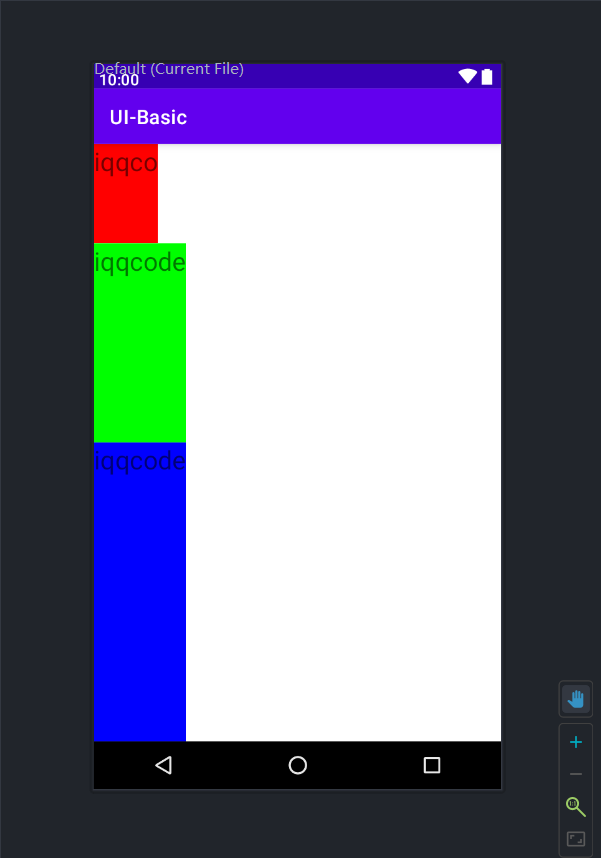
# 聊天Demo窗口
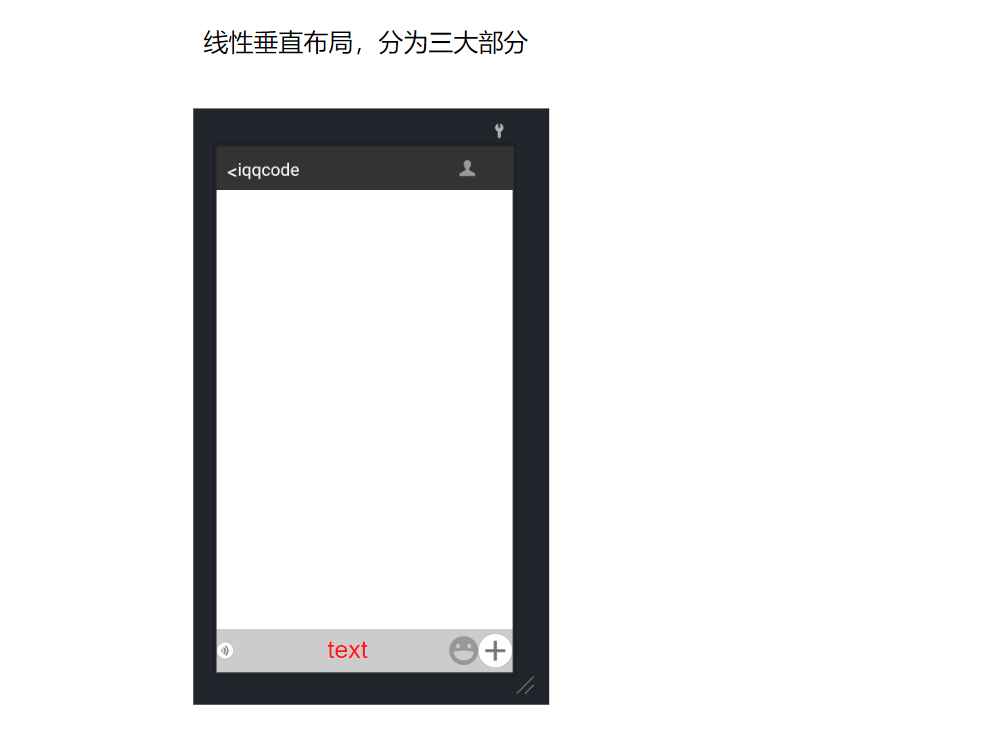
<?xml version="1.0" encoding="utf-8"?>
<LinearLayout xmlns:android="http://schemas.android.com/apk/res/android"
android:layout_width="match_parent"
android:layout_height="match_parent"
android:orientation="vertical">
<LinearLayout
android:layout_width="match_parent"
android:layout_height="60dp"
android:background="#333333"
android:orientation="horizontal"
android:padding="15dp">
<TextView
android:layout_width="wrap_content"
android:layout_height="wrap_content"
android:layout_gravity="center_vertical"
android:text="<"
android:textColor="#FFFFFF"
android:textSize="28sp" />
<TextView
android:layout_width="0dp"
android:layout_height="wrap_content"
android:layout_gravity="center_vertical"
android:layout_weight="1"
android:text="iqqcode"
android:textColor="#FFFFFF"
android:textSize="24sp" />
<ImageView
android:layout_width="wrap_content"
android:layout_height="wrap_content"
android:src="@mipmap/menu_logout_icon" />
</LinearLayout>
<LinearLayout
android:layout_width="match_parent"
android:layout_height="match_parent"
android:layout_weight="1"
android:orientation="horizontal">
</LinearLayout>
<LinearLayout
android:layout_width="match_parent"
android:layout_height="60dp"
android:background="#cccccc"
android:orientation="horizontal">
<ImageView
android:layout_width="wrap_content"
android:layout_height="wrap_content"
android:layout_gravity="center_vertical"
android:src="@mipmap/chatting_setmode_voice_btn_normal" />
<TextView
android:layout_width="0dp"
android:layout_height="wrap_content"
android:layout_weight="1" />
<ImageView
android:layout_width="wrap_content"
android:layout_height="wrap_content"
android:layout_gravity="center_vertical"
android:src="@mipmap/sns_shoot_emotion_icon_normal" />
<ImageView
android:layout_width="wrap_content"
android:layout_height="wrap_content"
android:layout_gravity="center_vertical"
android:src="@mipmap/type_select_btn_nor" />
</LinearLayout>
</LinearLayout>
2
3
4
5
6
7
8
9
10
11
12
13
14
15
16
17
18
19
20
21
22
23
24
25
26
27
28
29
30
31
32
33
34
35
36
37
38
39
40
41
42
43
44
45
46
47
48
49
50
51
52
53
54
55
56
57
58
59
60
61
62
63
64
65
66
67
68
69
70
71
72
73
74
75